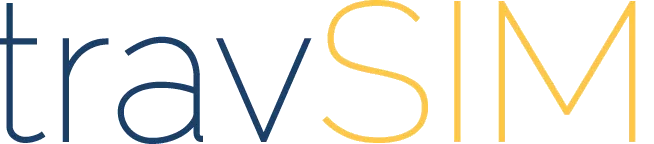This help guide walks you through the steps required to install an eSIM on Android devices. The guide was created using a Samsung Galaxy S21 with the most recent version of Android software available at the time, Android 13.
There are two installation options offered in this help guide: "Install using a QR code" or "Manual install."
Installing eSIM(s) on Android Devices
Before You Start:
- Ensure a strong internet connection (Wi-Fi or good 4G).
- Verify that your device is eSIM compatible.
- Ensure the device is unlocked (not restricted to a specific network).
Method 1: Install Using a QR Code
Step 1:
- Open the camera app and scan the QR code.
- Tap "Add plan to phone".
Alternative Step 1:
- Go to
Settings>Connections>SIM Manager>Add eSIM. - Tap "Scan QR code from service provider" and scan the QR code.
Step 2:
- Tap "Add" when prompted.
- Wait up to 10 minutes for the eSIM to activate.
- Tap "Done".
Step 3: Configure eSIM Settings
- Set "Calls" and "Messages" to your primary SIM.
- Go to
Settings>Connections>SIM Manager>Mobile Data. - Select the eSIM and tap "Change".
Step 4: Enable Data Roaming
- Go to
Settings>Connections>Mobile networks. - Ensure "Data Roaming" is turned on.
Method 2: Manual Installation
Step 1:
- Go to
Settings>Connections>SIM Manager>Add eSIM.
Step 2:
- Choose "Enter details manually".
- Enter the activation code provided by your eSIM carrier.
Step 3:
- Tap "Add" and wait for the eSIM to activate.
Step 4: Configure eSIM Settings
- Follow the same configuration steps as in Method 1, starting from step 3.